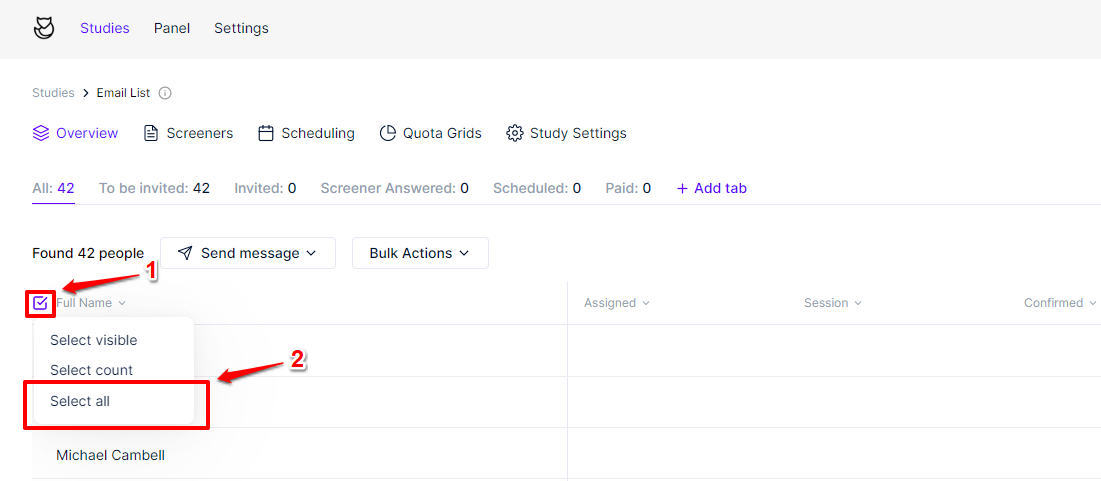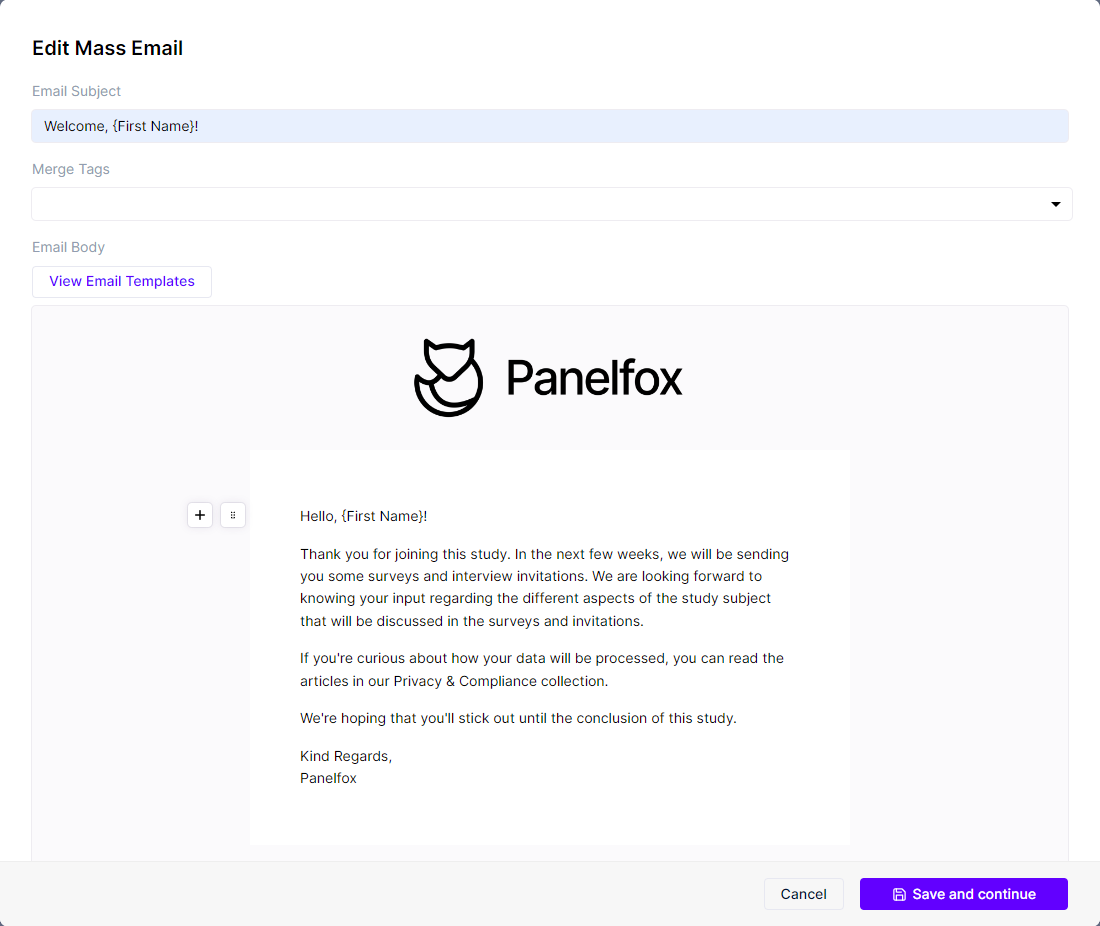How to send a mass email
Sending emails, whether it's an individual email or a mass email, can only be done within a study. Hence, if you're going to send a mass email to multiple panelists, you need to add them to a study first. Then, you can use that study like an email list.
Note: You will be limited to sending 50 emails per campaign if:
- You are in Trial
- You have not verified your email domain (see Email Whitelisting Domains)
Once you've created the study and added the panelists, follow the steps below to send a mass email:
- Open the study you created to serve as an email list, then go to its Overview sub-page.
- Click the ticked checkbox icon beside the Full Name column header. Then click Select all from the drop-down options.
- Click the Send message button, then select Send custom email from the drop-down options.
- The Edit Mass Email window will pop up. This is where you can add an Email Subject, Merge Tags, and write the Email Body or load an email template. You can read our Sending emails guide for more details.
- Once you've written the email contents, click the Save and continue button.
- Your email will be opened in a preview. From here, you can access the Cancel button, if you'd like to cancel sending the email. and the Send to [#] people button, if you'd like to send it. Clicking the More button will show you the following options:
- If you click the Send to [#] people button, a dialog box will pop up at the top of your screen where you can either confirm or cancel sending the email. Click OK to start sending the email to the selected panelists.