How to track where respondents answered the survey from
Panelfox allows you to track where your respondents are accessing the survey from, if it's shared publicly. This could be helpful when you're tracking which of your social media platforms are driving traffic to your study the most.
Track via URL
- Within the Screener Builder of the survey you're creating, add a Hidden Value element by clicking the Add element button, then selecting Hidden Value from the drop-down options.
- Add a question on the textbox below Question.
- Add a default value in this format
{url("URL_PARAMETER")}. - After you've created the Hidden Value, generate a public link by going to the Screener Settings tab.
- Make sure that your screener can be be accessed publicly by clicking the drop-down field beside Who can take the screener?, then selecting Anyone (even people outside my panel) from the drop-down options.
- You can copy the auto-generated Public Link within the Public Details section right away, or create a custom link through the Create custom link hyperlink before copying.
- Before you share the link in public, add "?URL_PARAMETER=platform" at the end of the link. Hence, if the public link is "https://panelfox.io/s/general_information" and the platform you're going to share it to is Facebook, the link that you're going to share in public should be "https://panelfox.io/s/general_information?social_media_source=facebook". The "social_media_source" in the link is the URL parameter that you used in step 3.
- Here's what it would look like when you've received a response from that link:
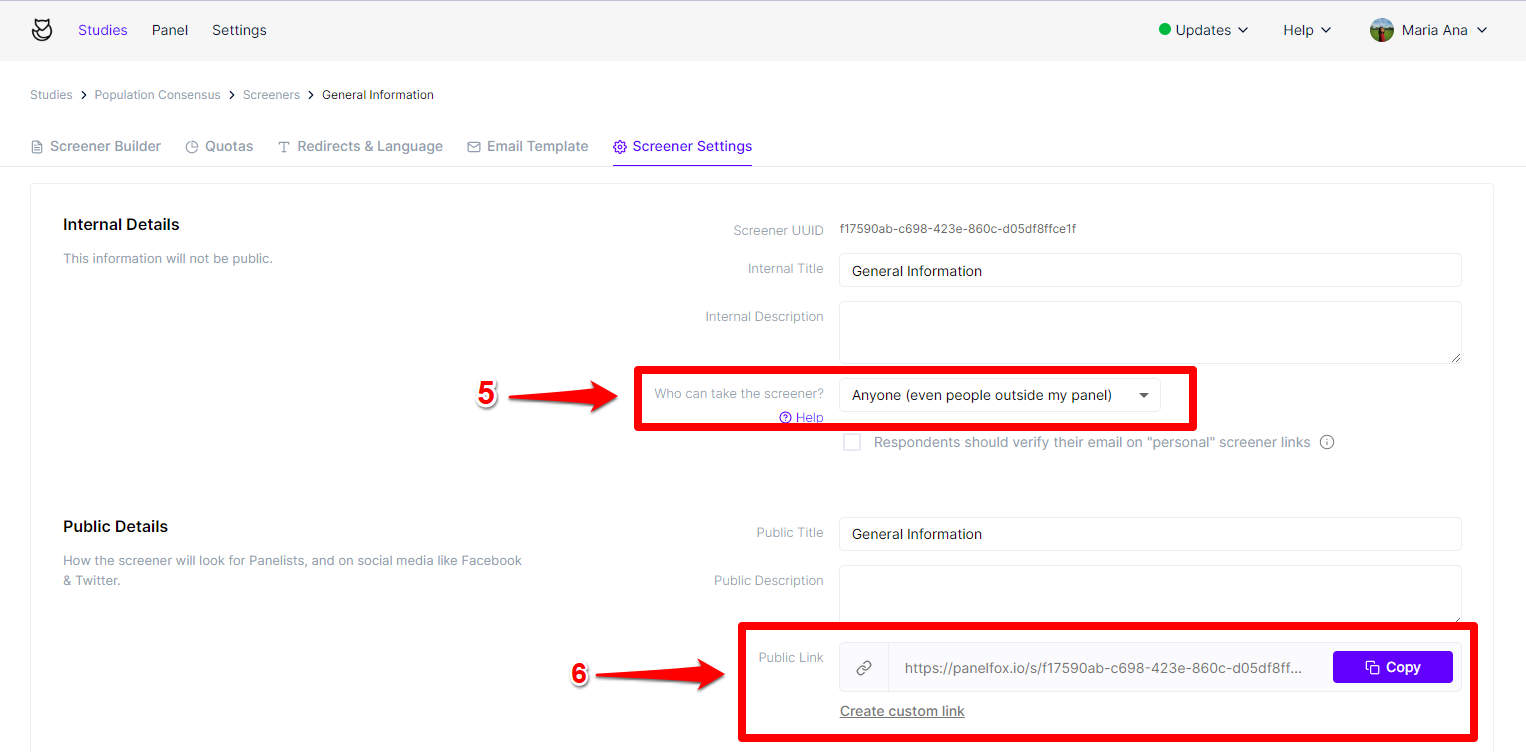
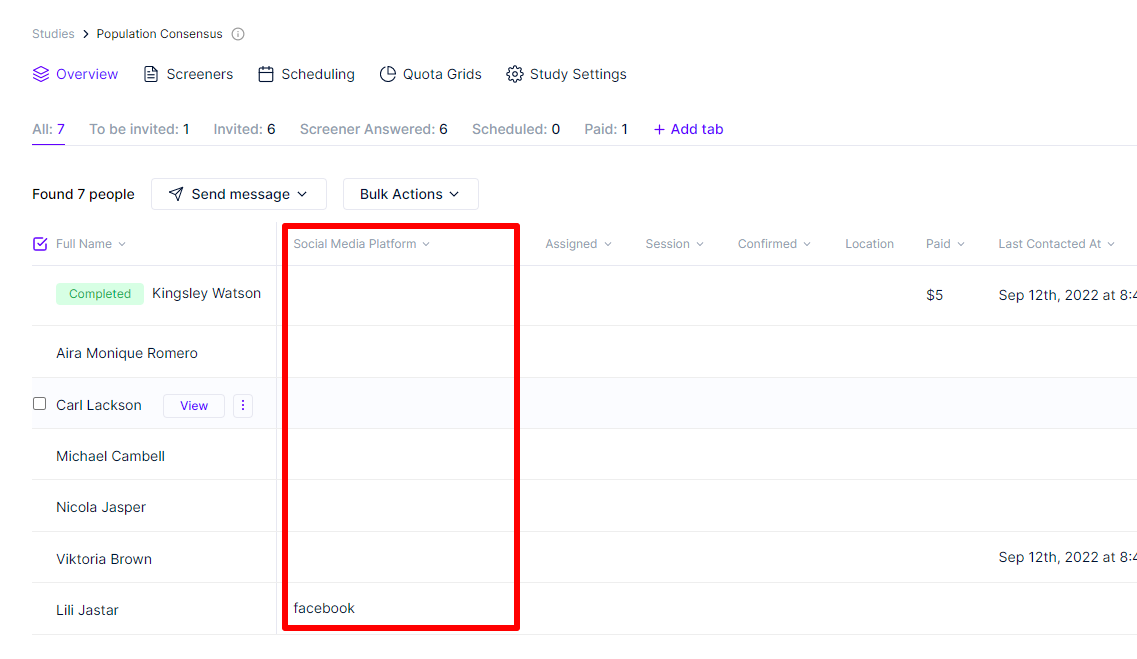
Refer a friend
You can gather referrals and trace them back to the original respondent. Create a new panel property to track referrals (e.g. "referral_email").
Then create a new Survey/Panel Sign-up form.
Then you have two options:
- Ask the "new respondent" to fill in the "referring respondent" manually. Create a new Question and enable Two-way sync setting it to the panel property you just created. Then the referral email will show up in the survey answer in the panelist profile.
- If you are sending mass emails, and want your respondents to share the screener link.
In your form, create a Hidden Value question that will track the referral email (via URL). Ensure to set the Default Value (via Merge Code) and enable Two-way sync setting it to the panel property you just created.

You can now compose emails that append ?referral_email={Email} (via Merge Tags) to your survey emails which will pre-populate the Hidden Value.




