How to send mass SMS
Sending mass SMS is an add-on feature that you can get during the sales conversation. You can also talk to our support at support@panelfox.io to get this feature for your subscription.
Also, you can only send SMS, whether it's an individual SMS or a mass SMS, within a study. Hence, you need to add the panelists to a study before you can send them SMS messages. Then, you can use that study like a contacts list. (Note an SMS segment is 160 characters. If your SMS is greater than 160 characters, it will count as Num Characters in SMS divided by 160 in terms of charge).
After you've created the study and added the panelists to it, you can follow the steps below to send them a mass email:
- Open the created study, then go to its Overview sub-page.
- Click the ticked checkbox icon beside the Full Name column header. Then, click Select all from the drop-down options.
- Click the Send message button, then select Send SMS from the drop-down options.
- The Send SMS window will pop up. Type your message on the Message textbox. You can add Merge Tags to your message by clicking its drop-down button then selecting from the merge tag you'd like to add. It will be automatically added to your clipboard, then you can paste it on any location within the Message textbox.
- After you've added your message, click the Send to [#] people button.
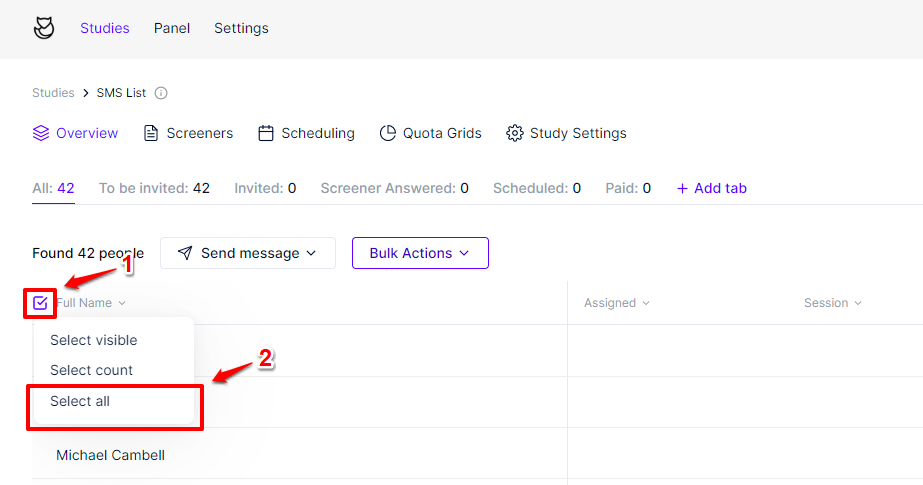
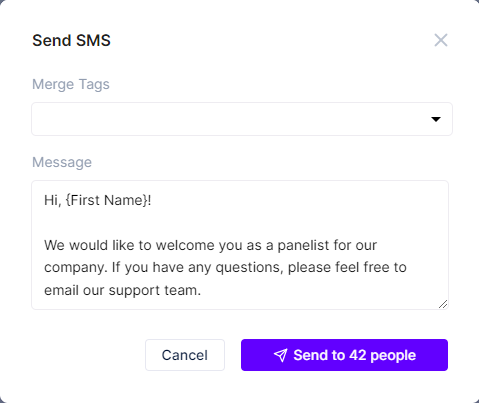
SMS Opt Out
A panelist will automatically be Opted Out of your panel by sending one of the following messages: cancel, end, quit, unsubscribe, stop, stopall. If this happens, the default panel property SMS Opt-In will change to False, and no further SMS can be received by the participant.
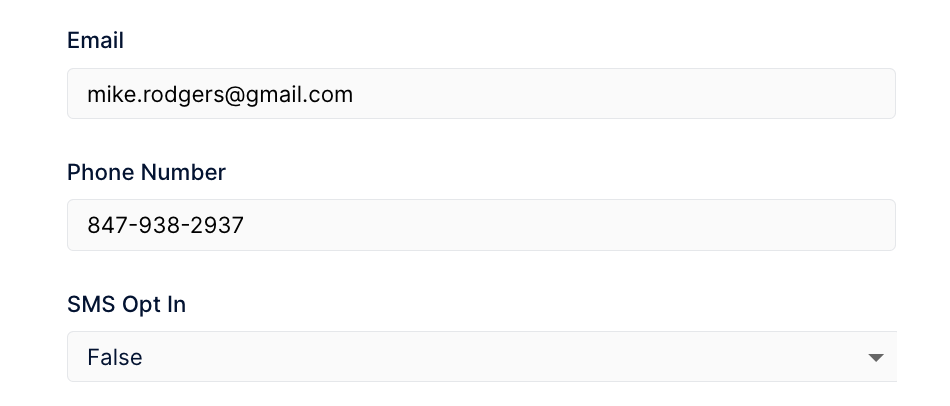
Additionally, if you try to message a participant that has opted out of SMS communications, you'll see a red error state to prevent sending the message.

