Creating a screener
- To create a new Screener, go to the Study homepage then open a study.
- Go to the Screeners page of that study. Then, click the New Screener button.
- Add an Internal Title and an Internal Description on the pop-up window. Then, click Create Screener.
- The Screener Builder page will open by default Here you'll be able to create new questions, answer options, qualification logic, and be able to save screener answers directly to your panel.
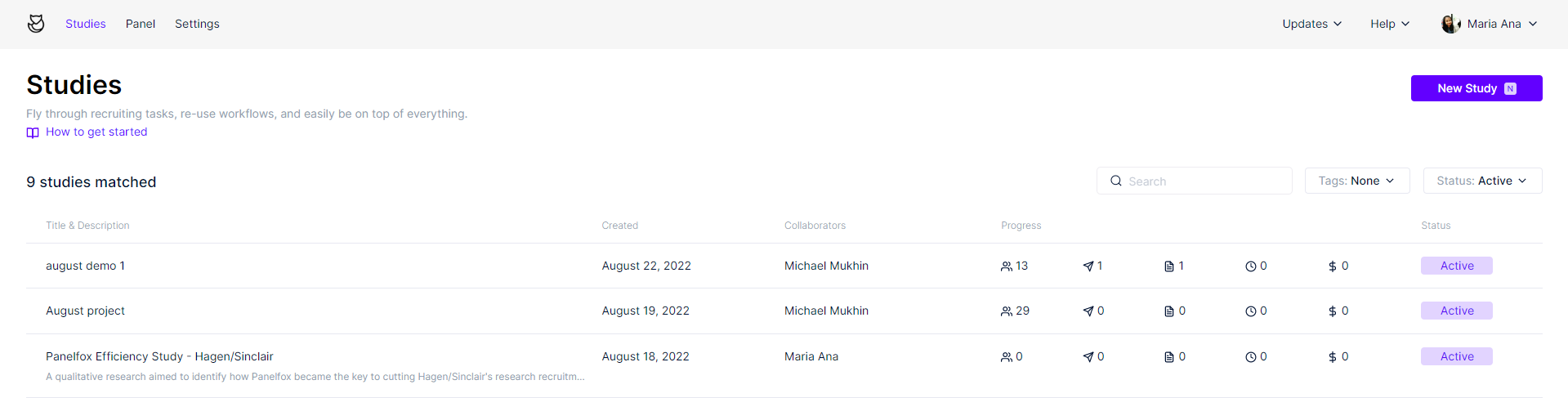

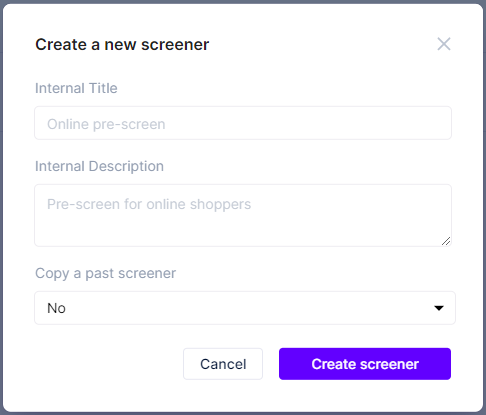
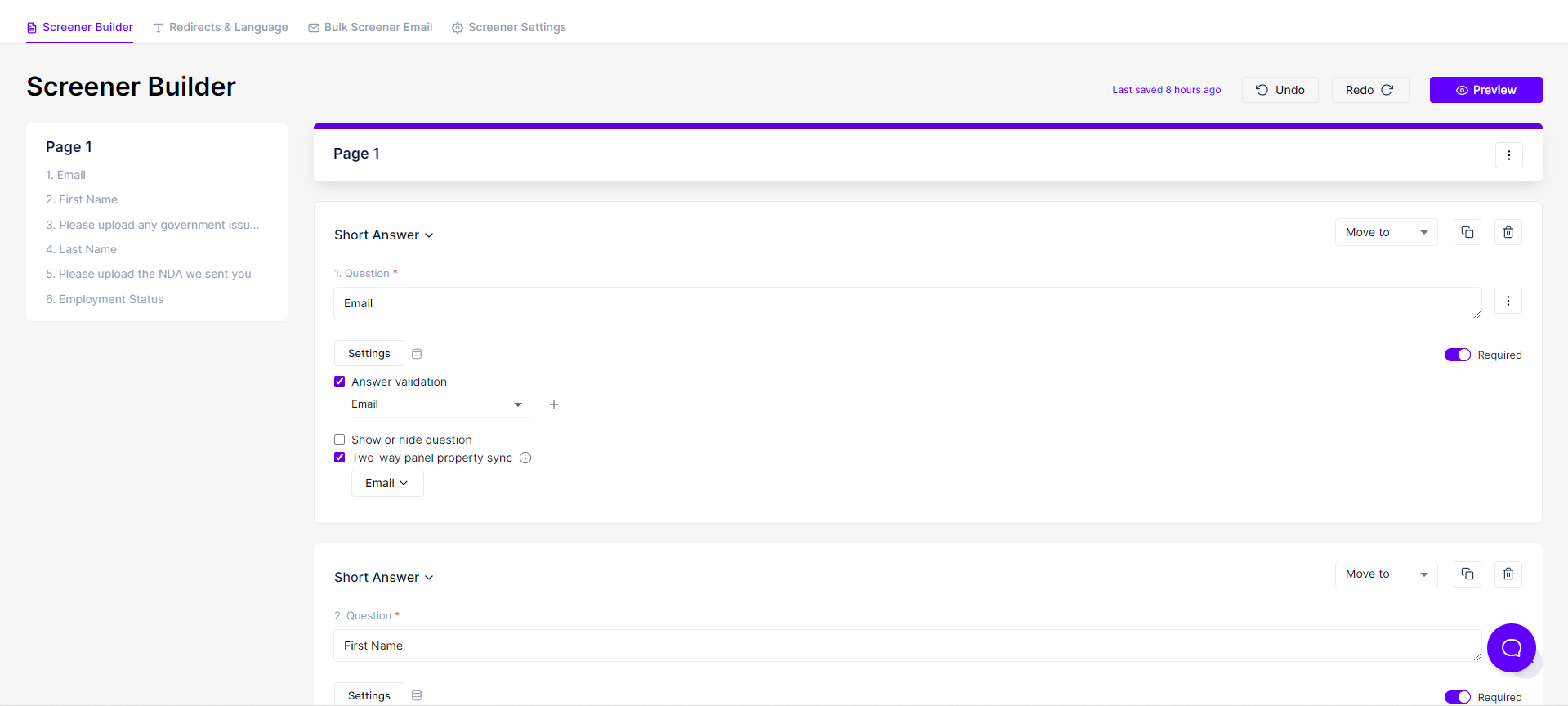
Rich Text
Questions in the screener can be formatted with Rich Text (WYSIWYG) - such as links, styles, sizes, etc. Additionally, multiple-choice question options have the same ability.

After you've created a screener, you can send it to your study's panelists by following our Sending emails guide.
Preview a specific page
To preview any page in the screener, you can click the More button in the Page header in the screener builder.

