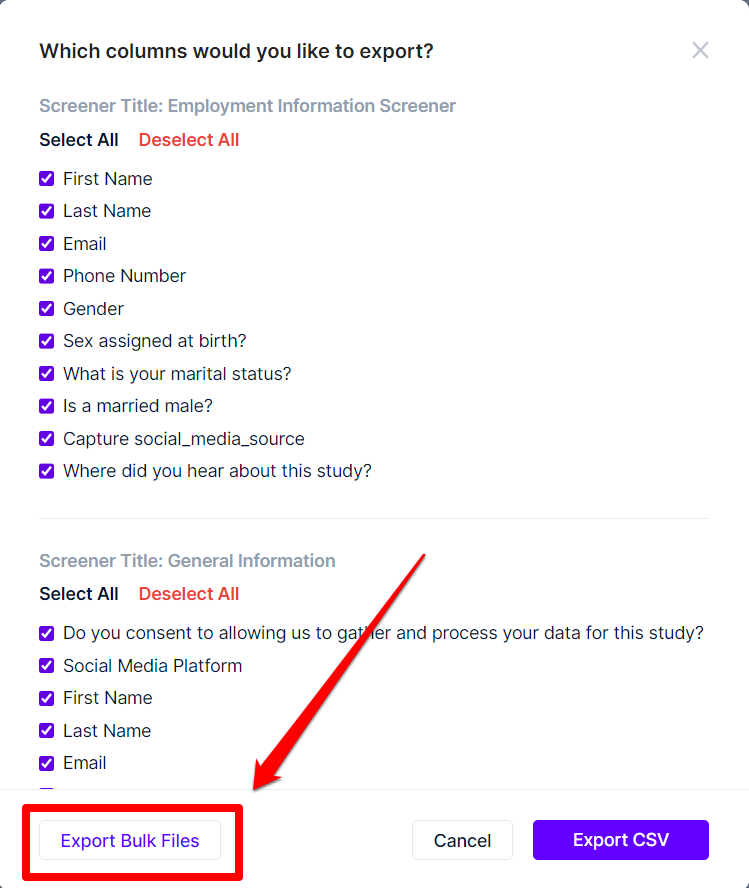Export survey responses
After panelists have answered your surveys or screeners, you can export the collected data and files for study purposes.
Export screener responses
To export screener responses into a CSV file:
- Open the study then go to its Overview page.
- Select the panelists.
- Click the Bulk Actions button.
- Select Export to CSV from the drop-down options.
- A pop-up will appear. All of the data from all of the screeners will be selected for import by default. You can untick the associated checkboxes to deselect them.
If you'd like to export the panelists' data as well, scroll down the pop-up to the Panelist Properties section. Tick the properties that you'd like to export. - Once you've selected all of the information that you'd like to export, click the Export CSV button.
The exported CSV file will look similar to the image below. The panel properties will become the column headers.
Export file submissions
All file submissions, such as documents and videos, can be exported from a study by:
- Open the study, then click the Bulk Actions button.
- From the drop-down options, select Export.
- Select the submissions you'd like to export.
- Click the Export Bulk Files button at the bottom left of the pop-up.
- All files will be compressed in a .zip file. Once done, click the Download Files (.zip) button at the bottom left of the pop-up.