Customize how panelists are displayed
Finding panelists with the appropriate attributes for your study can be challenging if you have a large pool of them. You can customize how panelists and their information are displayed so the only information shown are those that matter, so you can quickly find appropriate panelists for your studies.
Show/hide custom panel properties
In any panelist table, be it in Panel > Panelists or in the Overview sub-page of a study, you can customize the columns that you want to see (or not see) when looking at the list of your panelists.
- To customize that view, select the column icon button at the top right of the list.
- Once you select this you can select which columns you want to view and which you want to hide.
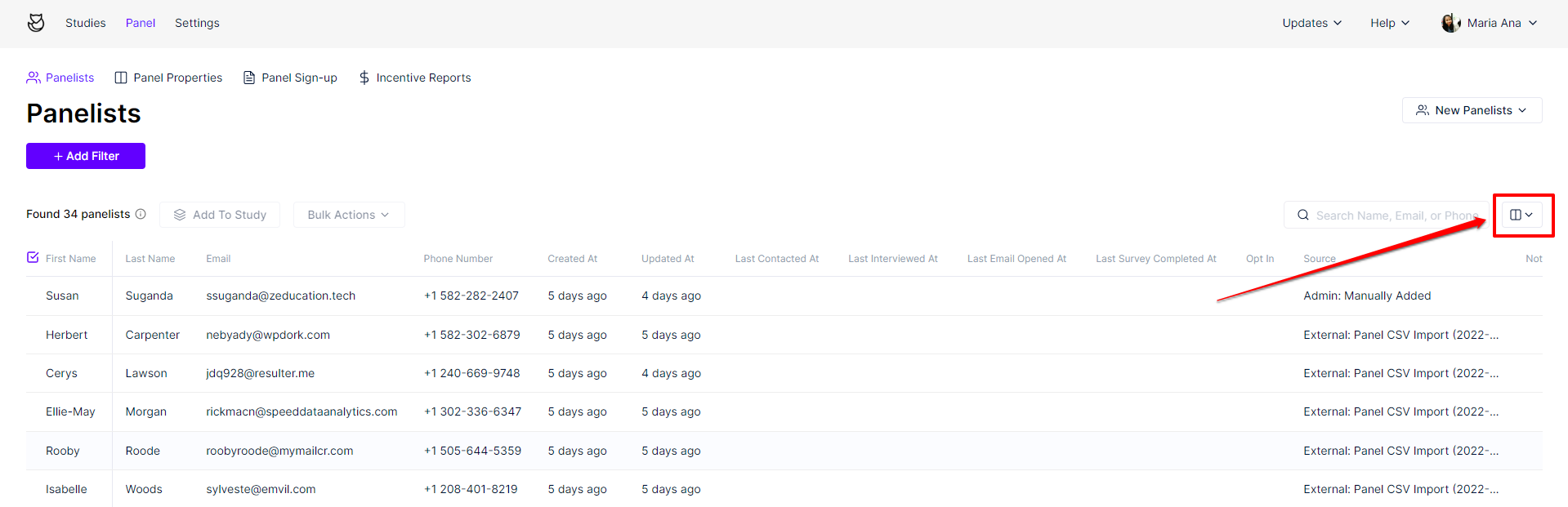
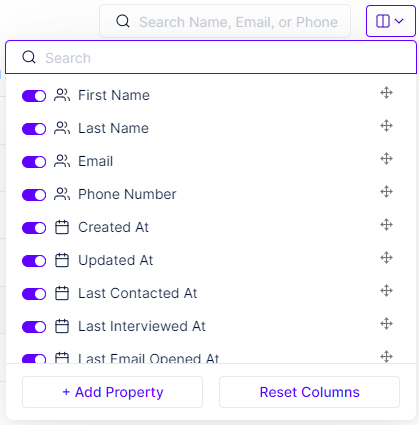
Arrange panelists according to panel properties
In Panel > Panelists or in the Overview sub-page of a study, panelists are arranged in ascending order based on the time they're added by default. They can be arranged in descending or ascending order based on other panel properties by clicking the column headers.
For example, if you'd like to arrange them according to their last names, click the Last Name column heading. The panelists will then be displayed alphabetically according to their last names. An arrow pointing upwards beside the column name indicates ascending order, downwards means descending

